In this post, I will give a quick walkthrough of accessing free dev environment with Visual Studio, SSMS and URL. This can be used for training/development purpose.
Click this link using Microsoft Learn account. If the browser is already signed in with this credential, a new button ‘Launch VM mode’ will appear. Else ‘Sign in to Learn’ is displayed.
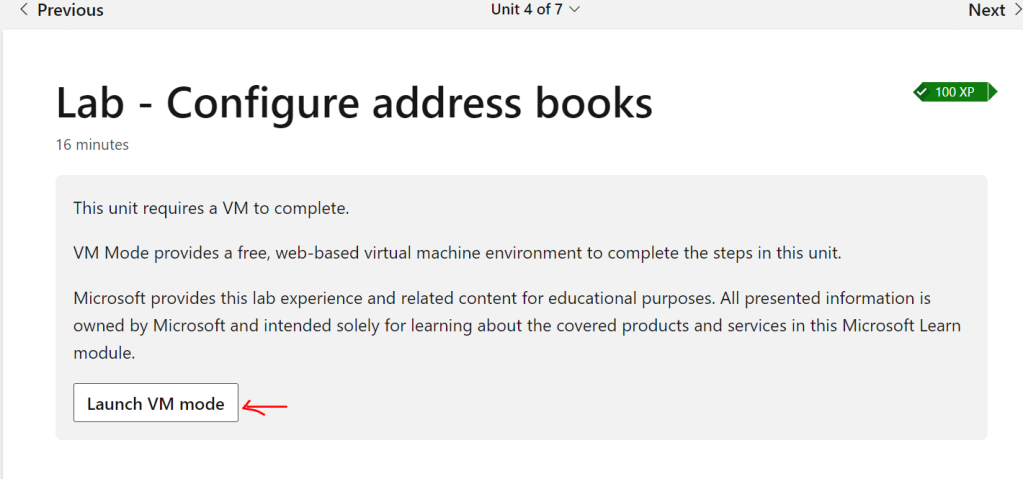
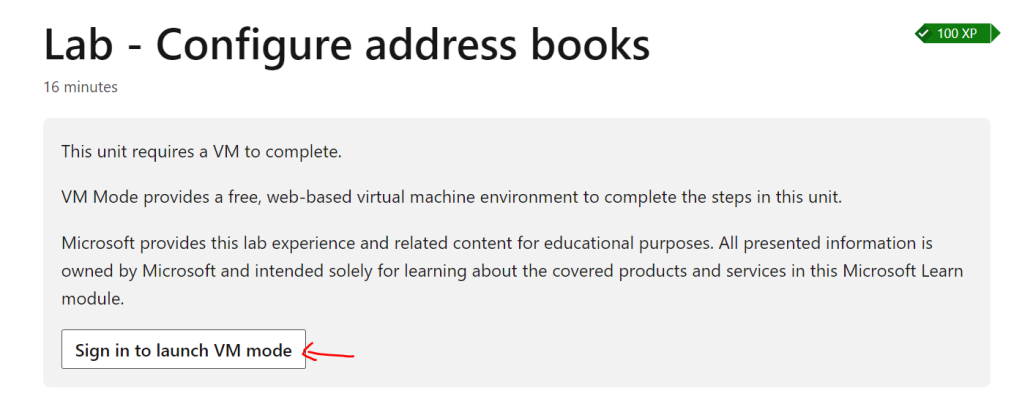
You can use the organization account to set up Microsoft Learn or create a new one for this purpose.
Login to VM
Click on ‘Launch VM mode’
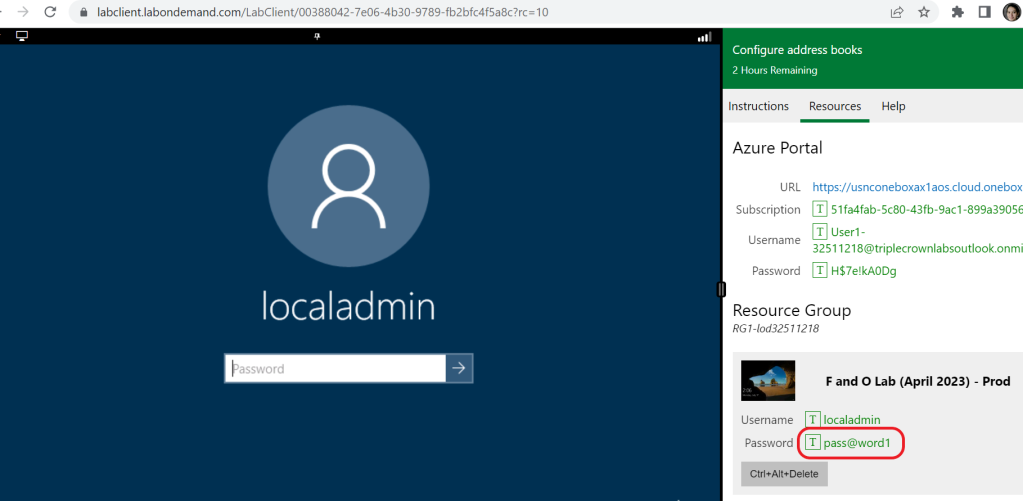
There is no need to type the password. Click on the ‘T’ icon and the system types the password for the user.
After typing the password, click ‘Enter’ and the system will take you to the vm.

After using ‘T’ to type the credentials , User can see the time remaining for this session,FO URL , azure subscription .
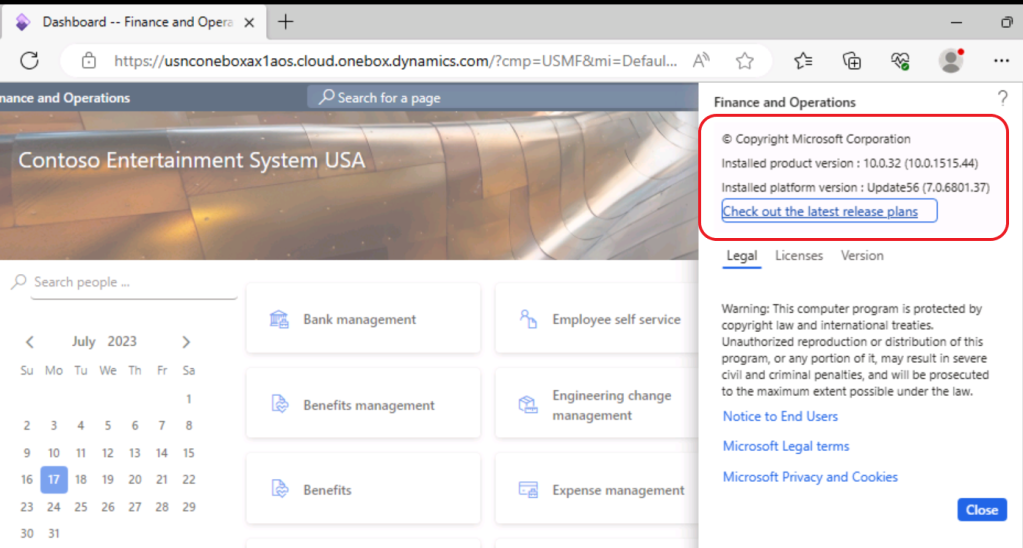
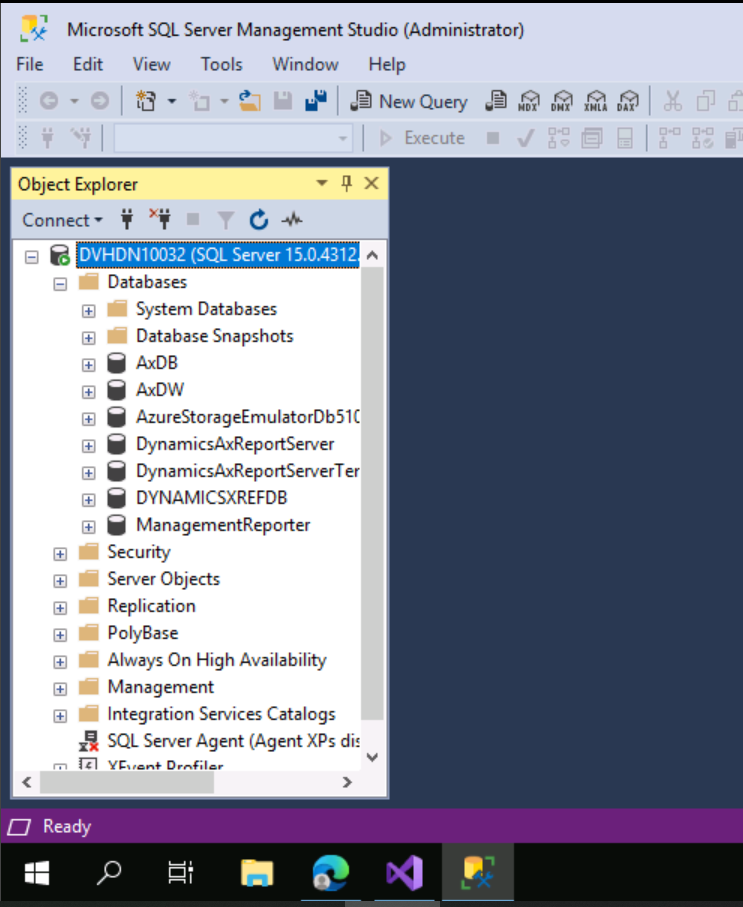
Visual Studio ready as well
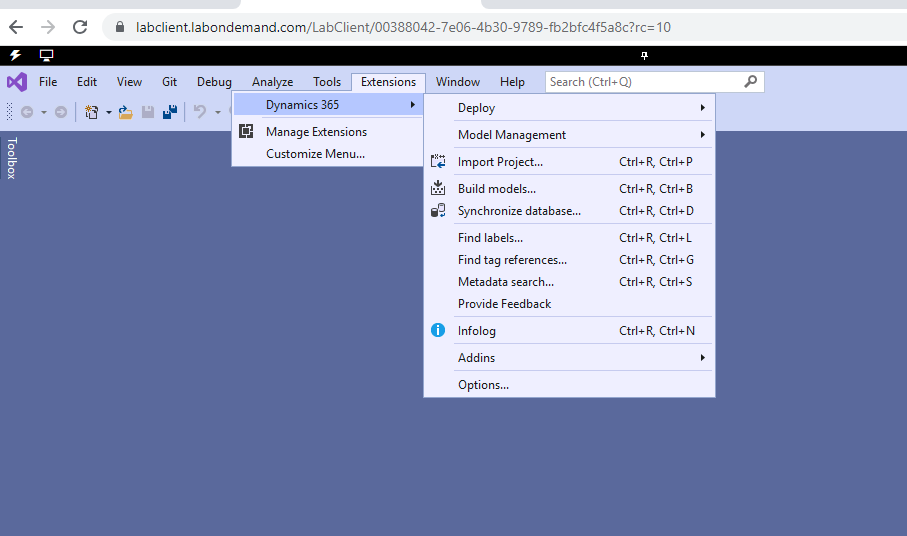
The session is available for 2 hours and it will automatically close when the time limit is reached. User can export the changes and import it in the next session. There is no limit on the number of sessions a user can connect in a day.

Pingback: Free access to a D365FO environment(with dev box) | 365 Community